•Click on ![]() at the top left of the map to see a list of layers available:
at the top left of the map to see a list of layers available:

The red circle to the right of a map layer ![]() indicates that you've looked at that layer already.
indicates that you've looked at that layer already.
There are two things to remember when switching between map layers:
•The layers work independently of each other.
For example: You have your location, 'House A' in the centre of the screen on the Town layer. You then switch to the VML Raster and move away from your site to 'House B'. When you switch back to the Town layer, your map will still be centred on 'House A' while the VML Raster map shows a different area, 'House B'.
•The initial viewing of the OS Detail layer for a new map will incur an access charge. For further information on charges please refer to our latest online price list: www.promap.co.uk/pricing.
The OS Detail layer can be viewed in either black and white, colour or hybrid. To switch between the black and white, colour, and hybrid views of the OS Detail map click on the Map Style drop down menu located in the Display Control tool bar in the top left hand corner of the screen:
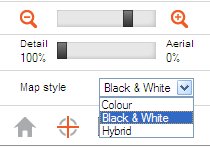
•The UKMap Detail layer can be viewed in the following modes: Colour, colour and trees, black and white, hybrid and building use. To switch between these different views click on the Map Style drop down menu located in the Display Control tool bar in the top left hand corner of the screen:
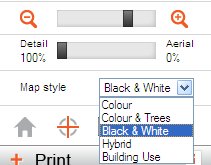
Note When Hybrid is selected as the map style, the map will automatically become black and white to enable you to view the two layers easily. The default transparency of these two layers will be 50% Detail, and 50% Aerial. This can be changed by dragging the transparency slider in the Display Control Bar to change the transparency of the two layers: |
•You can select your default map display style for both the Detail Layers by clicking on the settings button ![]() in the top left hand corner of the screen, and selecting the default map display style for the relevant detail layer from the drop down lists at the bottom of this window:
in the top left hand corner of the screen, and selecting the default map display style for the relevant detail layer from the drop down lists at the bottom of this window:
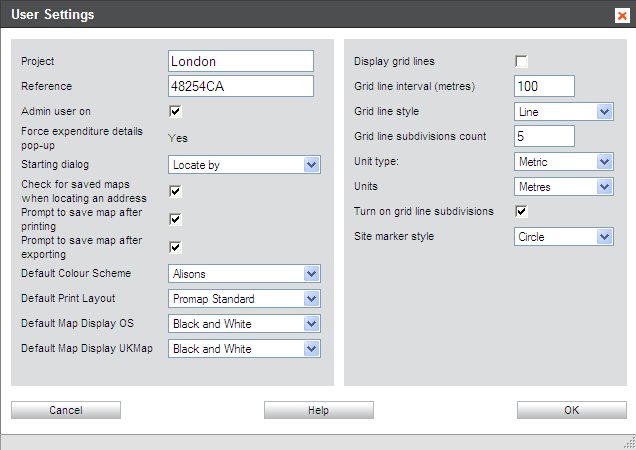
See also