Promap automatically creates expenditure reports listing each chargeable action you perform. The Enter expenditure details dialog box appears before a chargeable action allowing you to allocate usage costs to different projects or clients.
You can enter a Project code and a Reference. These are stored in the database along with the charges you incur whilst using Promap. They appear in your expenditure reports allowing you to see how much money has been spent on any given project or client.
You must enter a Project and Reference and click OK or Promap will not proceed with the action.
Until you logout Promap remembers the last project code and reference you entered. So you only need to enter new ones if you have started work on a new project or for a new customer.
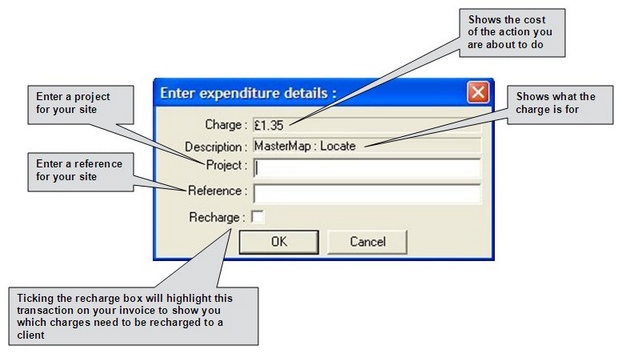
•Click OK to accept the charge.
These details will be added to your expenditure reports.
Tips •Never put your Username or Password in to the project or reference boxes. They are private to you and would allow anyone to purchase maps on your account. •Project codes and references can be anything of your choosing. For example, you could use the names of customers for whom you are preparing maps or unique project codes used by your organisation. •There is no benefit to entering the name of the current user in these fields. All chargeable actions will automatically be associated with the current user. |
See also
To force users to enter expenditure details