Navigation:
Customising your map > Annotating the map with measurements >
•With your shape(s) selected and the Measurements popup visible on screen, click the T button next to the measurement you would like.
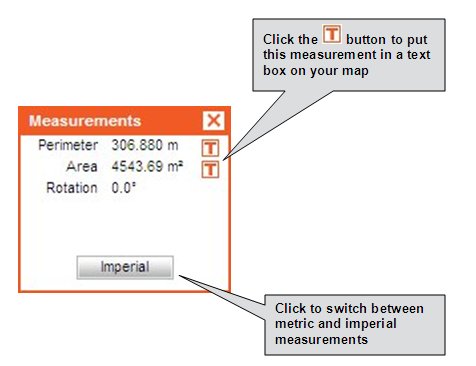
Promap will place a text box with that measurement on the map.
The Measurements popup will show different measurements depending on the type of shape you have selected on your map.
The format of the text box will be based on the most recent formatting that was set in the Text Properties dialog box. See Text Properties to learn how to change the way the text box looks.
See also
To label objects with a text box