Navigation:
Customising your map > Changing the appearance of map features >
1.Open the Draw & Measure toolbar.
2.Click the Legend tool to open the map legend.
![]()
Note The Legend tool and colour schemes are only available on a Detail map. |
3.To change the appearance of any feature,click on the feature’s name in the list e.g. building
The customisation options Style, Line Colour and Fill colour (where applicable) on the right-hand side will now become active.
4.To change the Line style of a feature, click the down arrow to the right of the style displayed and select the style you would like.
5.To change the Line Colour of the feature, click the down arrow to the right of the line colour displayed and select the colour you would like.
6.To change the Fill Colour of the feature (If available), click the down arrow to the right of the fill colour displayed and select the colour you would like.
7.The Sample view on the right will show you a preview of your changes. You can return the feature to it's default colour by clicking on the feature in the list and clicking the Set Default button in the top right hand corner. You can return all the features listed in the legend to their default colour by selecting All Items, and clicking the Set Default button.
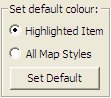
If you choose to return all the listed features to their default colour a warning window will appear to warn you that the legend window will be closed and that all colours will be returned to their default. Click Yes if you are happy to proceed. These changes will only be applied to the map style you are currently viewing.
8.Once all the required changes have been made click OK on the right-hand side of the dialog box to apply your changes, close the legend and return to your map.
You can save settings you have made in the Legend so that they can be applied to future maps. These are called Colour Schemes. To learn more about colour schemes, read Colour schemes.
Note When you save a map, the changes you have made in the Legend are saved with it. It will look exactly the same when you open the map again. |
See also