Navigation:
Customising your map > Annotating the map with measurements >
If the Measurements popup isn't already visible on screen, click the shape or line that you have created when you used the Fill, Shape, Get Length or Circle tool.
-or-
To measure several shapes click the first one and then hold down the Ctrl key on your keyboard while you click the other shapes.
The Measurements popup will appear in the top right of the workspace.
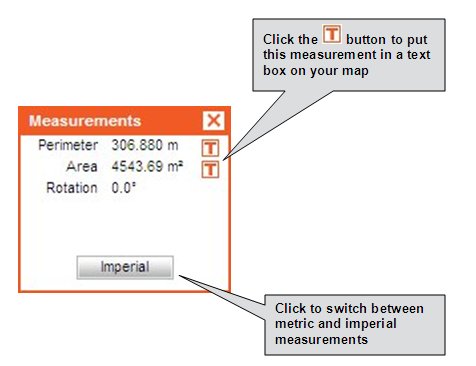
For more information on putting measurements on maps see To annotate a map with a text box showing measurements
Tip If you have drawn more than one object you may want to move from one to the other without clicking. This is particularly useful if you have drawn objects layered on one another. You can move from one drawn object to another by pressing N and P on your keyboard. Press N once to move you to the next drawn object on the map. Press P once to move to the previously drawn object. |