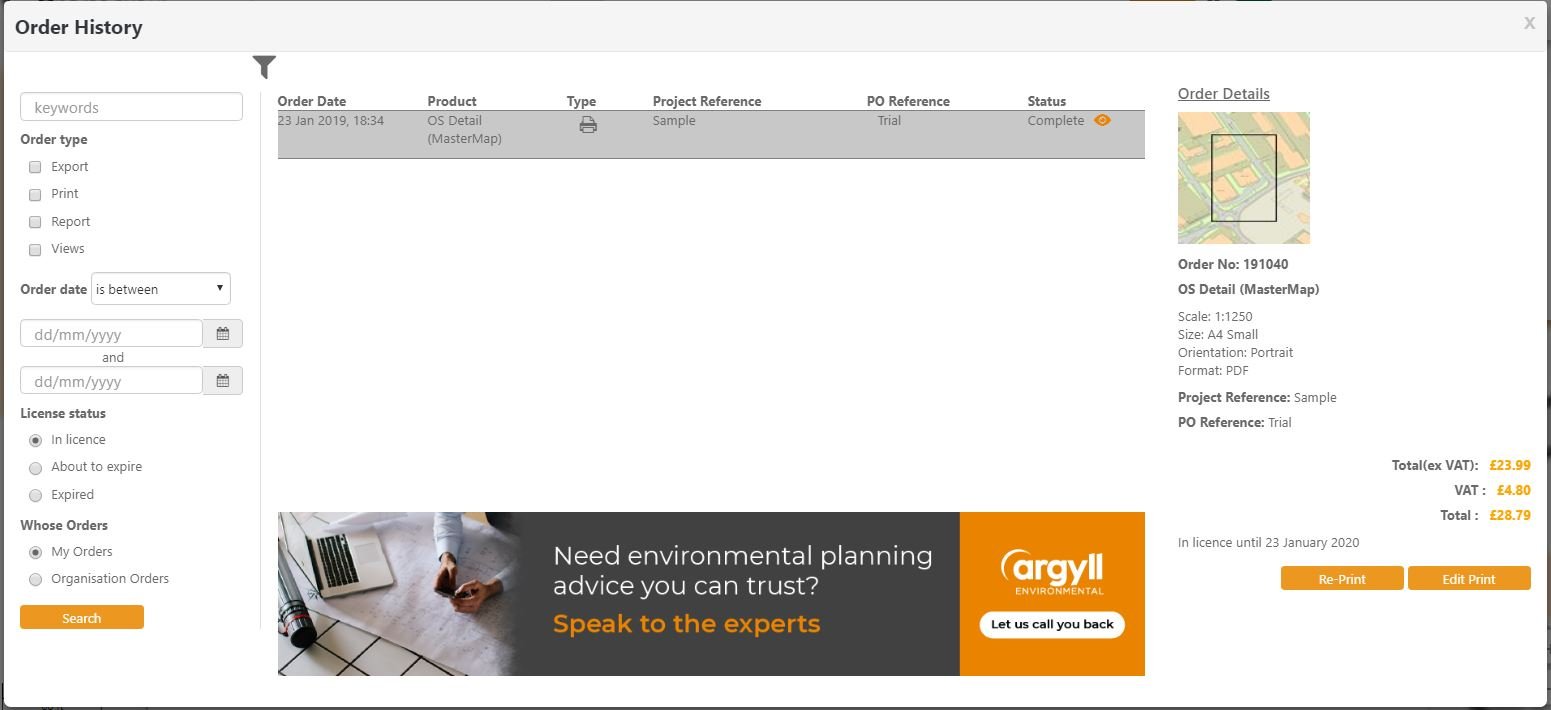This article overviews the process of editing a previously purchased PDF or Image, and how to access these options from your Saved Map or Order History.
First of all what are the Edit Print and Re-Print options:
- Re-Print – this option will provide you with an exact copy of your original order.
- Edit Print – this option enables you to update drawings and annotations within a previously purchased order. While maintain the exact background mapping purchased originally.
Both the Edit Print and Re-print options are available from a Saved Map or the Order History.
Editing a print from a Saved Map
If you have previously purchased an order within a particular saved map, you will see this order in the Orders tab on the left hand side of your screen. For previously purchased PDFs or Images you will see both the Edit Print and Re-Print options available.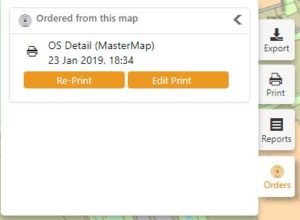
Clicking Re-Print will take you to the Order History where you can then request the cost of a Re-Print (free if you have an active PMCL) and the option to Add to Basket.
Clicking Edit Print will open your previous purchased map within a set print frame. You are unable to change the print frame location or size as part of an Edit Print. You can now change any annotations as required, once this is complete you can use the Add to Basket button to continue with your order. This will be free if you have an active PMCL. Following the basket, you will be prompted to save the updates you have made, either save these to a new file name, or your previous map to update any changes to this.
Using the Edit Print function and saving updates back to a saved map will create a version history of your site. Therefore, should you need to refer back to a previous purchase these changes will all be available from within the Orders tab of a saved map.
Editing a print from the Order History:
Locate the original order, you can do this by filtering using the criteria down the left hand side or scrolling through the list in the centre of your screen.
When you have found your previous order, you may select either the Re-Print or Edit Print options. Clicking Re-Print will display the cost (free if you have an active PMCL) and the option to Add to Basket.
Clicking Edit Print will open your previous purchased map within a set print frame. You are unable to change the print frame location or size as part of an Edit Print. You can now change any annotations as required, once this is complete you can use the Add to Basket button to continue with your order. This will be free if you have an active PMCL. Following the basket, you will be prompted to save the updates you have made, either save these to a new file name, or your previous map to update any changes to this.