The Promap website requires installation of our Promap ActiveX control (Promap Control) before the website will operate fully. The website is designed to install this ActiveX control during the first login to the site or if the control has updated and a newer version is required.
MSI Install Instructions:
If you have installed the Promap control via a downloaded MSI file you will need to go through the following steps to remove it from your PC
- Close any open Internet Explorer windows that you have open on your PC
- Go into your PC Control Panel (Start Menu > Control Panel or Start Menu > Settings > Control Panel)
- Open Add / Remove Programs or Programs & Features
- In the Programs list find Promap Control and choose to Uninstall
- Once removed close down Control Panel
To then install the latest Promap ActiveX control onto your computer using Microsoft Installer please follow these steps.
Please Note: In order to install this onto your computer you may require Administrator privileges.
- Once you have downloaded the MSI file from the link below run the downloaded file which will start the installer process.
- The first screen that you will be presented with is the welcome screen, click on Next to proceed.
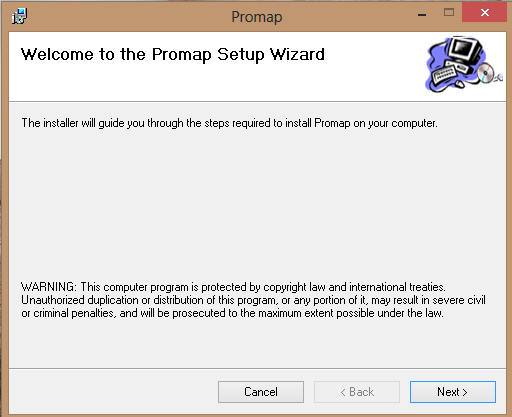
- The next screen will ask you to specify a location to install the ActiveX control onto your computer, the default location is fine however if you wish to specify someone else you may do so here. When you are happy with the location click on Next to proceed.
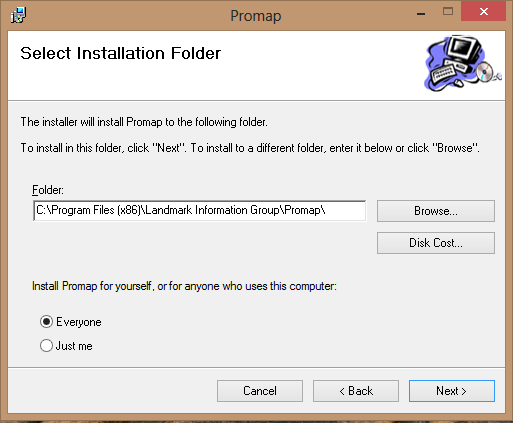
- You will then be presented with a confirmation screen asking if you wish to continue with the installation, click on Next to proceed.
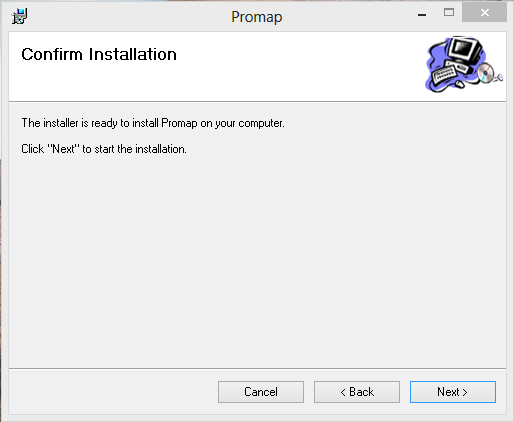
- On this screen you will see installation progress, this should go up to 100% within a few seconds however you may be asked to confirm that you are happy for the installation to proceed by Windows. If you receive an error message at this point informing you that the installation could not continue and that Access was Denied this is because you do not have suitable permission to install software on the PC, you should consult your local IT department at this point as they will be able to assist you with this.
- The final screen will be the Installation Complete screen, this means that he ActiveX control has been installed onto your PC successful and is ready to use. Click on Close to exit the installer.
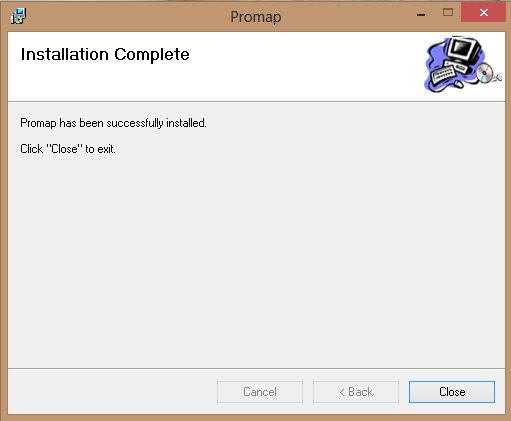
- Once the installer has closed it is advised that you close Internet Explorer fully and restart it for the changes to apply.
Download Options:
Microsoft Installer (Promap_*.*.*.*.MSI) – The MSI file allows for easier installation by using Microsoft’s own installer package. Users can download and run this file to install the control directly onto their PC, this also allows IT departments to deploy the control via Group Policy or other software deployment mechanisms.
Cabinet File (Promap_*.*.*.*.CAB) – The Cabinet file can be used by IT departments using software deployment mechanisms to install the control to their users.